Please note: This is a PAID AI tool! You should use your own OpenAI API Key
Click here to see our help page
Select the style
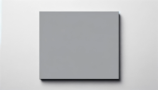
None - write to prompt

Photorealistic

Cartoon/Illustration

Cyberpunk

Steampunk

Anime

Neon Art

Digital art

Vintage

Retro

Pop Art

Surreal

Abstract

Crayon/Sketch

Pixel Art

Isometric

Oil Painting

Watercolor Painting

Acryllic Painting

Stained glass
Select the Aspect ratio
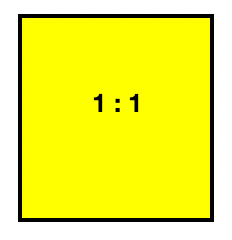
1:1
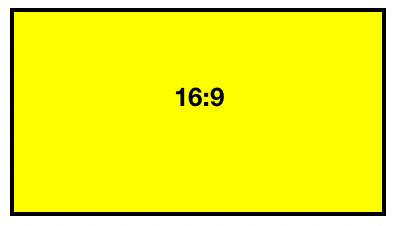
16:9
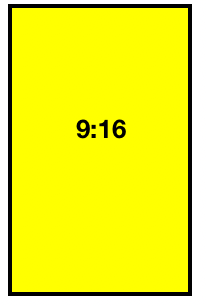
9:16
Select the Quality

LOW

HIGH
Select the AI Style

VIVID

NATURAL
AI Text to Image Generator (Using Your OpenAI API Key)
What is it?
This advanced tool provides an interface with numerous settings to generate images based on your text prompts using OpenAI's DALL-E 3 model via your personal OpenAI API key. This allows you to create images even if you don't have a direct ChatGPT Plus subscription.
A key benefit of using your own API key is that the images generated are generally considered yours for commercial use, according to OpenAI's policies for API-generated content. You can use them on your projects, websites, merchandise, or for other commercial purposes, subject to OpenAI's terms.
How much does it cost to use this tool?
This tool itself, provided by dgb.lol, is free to use. However, since it utilizes your own OpenAI API key, you will be billed directly by OpenAI for the images generated, based on their current pricing for the DALL-E 3 API.
As of the last update of this help page, approximate OpenAI pricing for DALL-E 3 image generation via API was:
- Standard Quality (1024x1024 pixels): ~$0.04 per image.
- HD Quality (1024x1024 pixels): ~$0.08 per image.
- Standard Quality (1792x1024 or 1024x1792 pixels): ~$0.08 per image.
- HD Quality (1792x1024 or 1024x1792 pixels): ~$0.12 per image.
Important: OpenAI's pricing is subject to change. Always refer to the official OpenAI pricing page for the most current and accurate information.
How to Get and Set Up Your OpenAI API Key
To use this tool, you need an OpenAI account with a funded balance and an active API key.
- Register/Login at OpenAI: Go to platform.openai.com and create an account or log in.
- Add Billing Information & Credits:
- Navigate to the "Billing" section (usually under "Settings" in the left sidebar: Billing Overview).
- Set up a payment method and add credits to your balance. You can typically start with a small amount (e.g., $5), which should be sufficient for generating many images.
- Create an API Key:
- Go to the "API Keys" section: API Keys.
- Click "Create new secret key." You can give it a descriptive name (e.g., "dgblol_dalle").
- Crucial: When the API key is displayed, copy it immediately and store it in a secure place (like a password manager). You will not be able to see the full key again after closing the dialog.
- Monitor Usage: You can track your API usage and costs on the OpenAI "Usage" page: Usage Dashboard.
Security Note: Treat your API key like a password. Do not share it publicly. You can create multiple keys for different applications and revoke them at any time from your OpenAI dashboard if they are compromised or no longer needed.
Disclaimer: dgb.lol is not affiliated with OpenAI. This tool is provided as an interface to facilitate your use of the OpenAI API. All billing, API key management, and image generation are handled by OpenAI. dgb.lol does not profit from your OpenAI payments and is not responsible for charges incurred on your OpenAI account, changes in OpenAI's pricing or policies, or the availability of their services. Use this tool and your OpenAI API key at your own discretion and responsibility.
How to Use This Tool (Once You Have Your API Key)
First, copy your OpenAI API key that you stored securely. Paste it into the "Your OpenAI API Key" input field on our tool page. For your convenience, after the first successful image generation, this key will be stored locally in your browser's cookies (on your computer), so you won't need to paste it every time. You can change or clear it at any time. dgb.lol does not have access to this key; it remains on your device.
- Enter Your Prompt: In the text input field, type a descriptive prompt (minimum 5 characters) for the image you want to create. Be specific. For example, instead of just "dog," try "a fluffy golden retriever puppy playing with a red ball in a sunny park." If you need specific elements like a "white isolated background" for a sticker, include that in your prompt.
- Select Artistic Style (Optional): Choose from a list of pre-defined artistic styles, or select the default option which allows you to define the style more directly within your main prompt. Experiment to see what works best for your vision.
- Choose Aspect Ratio: Select one of the available aspect ratios for your image (e.g., 1:1 square, 16:9 widescreen, 9:16 tall). The default is typically 1:1, which is often the least expensive.
- Select Image Quality: Choose between "STANDARD" (lower cost) or "HD" (higher cost, potentially more detail). The default is usually "STANDARD."
- Select AI Style (DALL-E 3 Specific): This option relates to a DALL-E 3 parameter. "Vivid" (often the default in other interfaces) generally produces more hyper-real and dramatic images. "Natural" tends to create less hyper-real, more photorealistic images. This is an advanced tweak; feel free to experiment.
- Generate: Once your settings are configured, click the "GENERATE" button.
- Wait for Results: Image generation can take a few seconds to over a minute, depending on OpenAI's server load. Do NOT navigate away or close the tab while it's generating. If an error occurs (e.g., invalid API key, insufficient credits, busy OpenAI servers, content policy violation), an error message from OpenAI should be displayed.
- Preview and Save: If successful, a preview of your generated image will appear. There should be an option to open the image in a new browser tab. From the new tab, you can save the full-resolution image to your computer (usually by right-clicking and selecting "Save Image As..." or using Ctrl+S/Cmd+S). Important: OpenAI-generated images via API are typically available via their URL for a limited time (e.g., about one hour). Save your images promptly.
- Further Actions: You can then use your saved image as desired. Consider using dgb.lol's upscaler tools if you need an even larger version. (Future updates may include direct upscaling options from this tool).
- Share your amazing creations in our Discord channel!

