My files
| Task# | Status | Operation |
|---|
My Files Section
What is it?
This is your personal dashboard where you can track and manage all the files you've submitted for processing with our various tools. Here, you can check their current status, download completed files, or remove tasks from the queue or your list.
Understanding the "My Files" Interface
The "My Files" section provides both a quick overview on the sidebar and a detailed table of your tasks.
Sidebar Quick-Info
Located on the main sidebar, you'll find a summary of your file statuses, indicated by colored boxes:
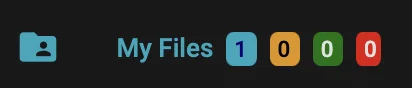
- The blue box shows the number of files you've submitted that are currently waiting in the queue (not yet processed).
- The yellow box indicates the number of files that are actively being processed by one of our tools at this moment.
- The green box displays the count of files that have been successfully processed and are ready for download (and have not yet been removed by you).
- The red box shows the number of files that encountered an error during processing. If a task fails, you can contact us on our Discord channel with the Task# for more information.
The "My Files" Table
The main table provides detailed information about each submitted task across several columns:
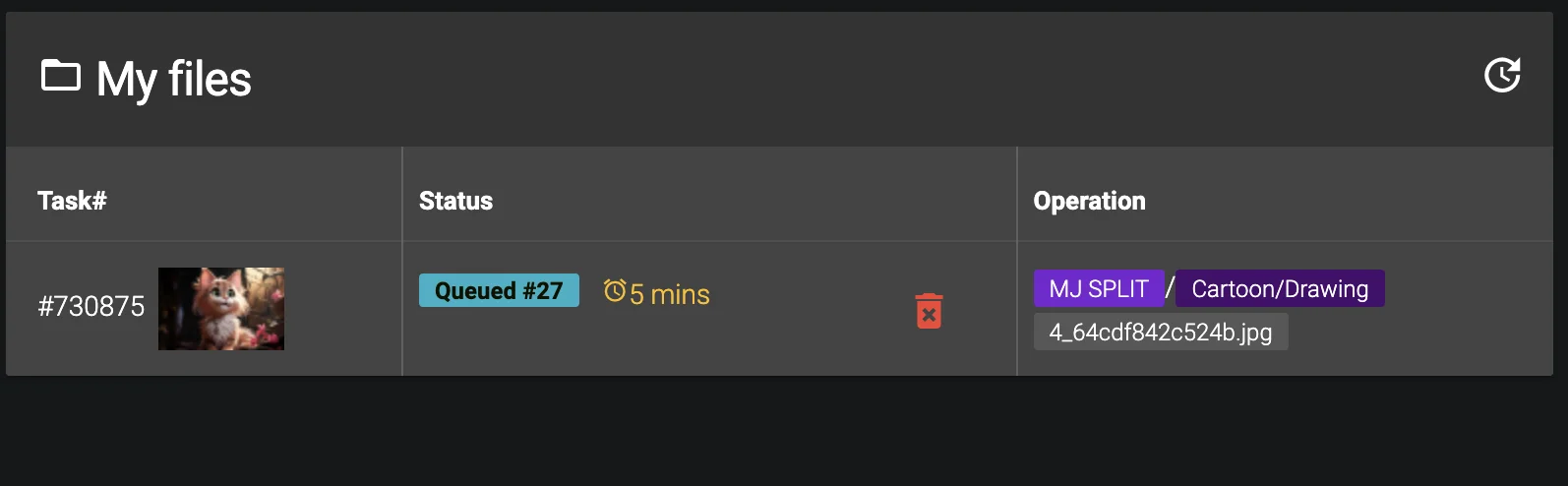
- Task# Column: This column displays the unique ID for each task. In most cases, a thumbnail of your input image will also be shown here, helping you quickly identify the file. Below the thumbnail or Task ID, you might see information like when the task was completed or submitted.
- Status Column: This shows the current state of your task.
- Queued: Your file is waiting its turn. The position in the queue (e.g., "#27") and an estimated processing time might be displayed. Please note this is an estimation, as dgb.lol uses a fair first-in-first-out (FIFO) queue system.
- Processing...: Your file is currently being actively processed by our servers. An example is shown below:
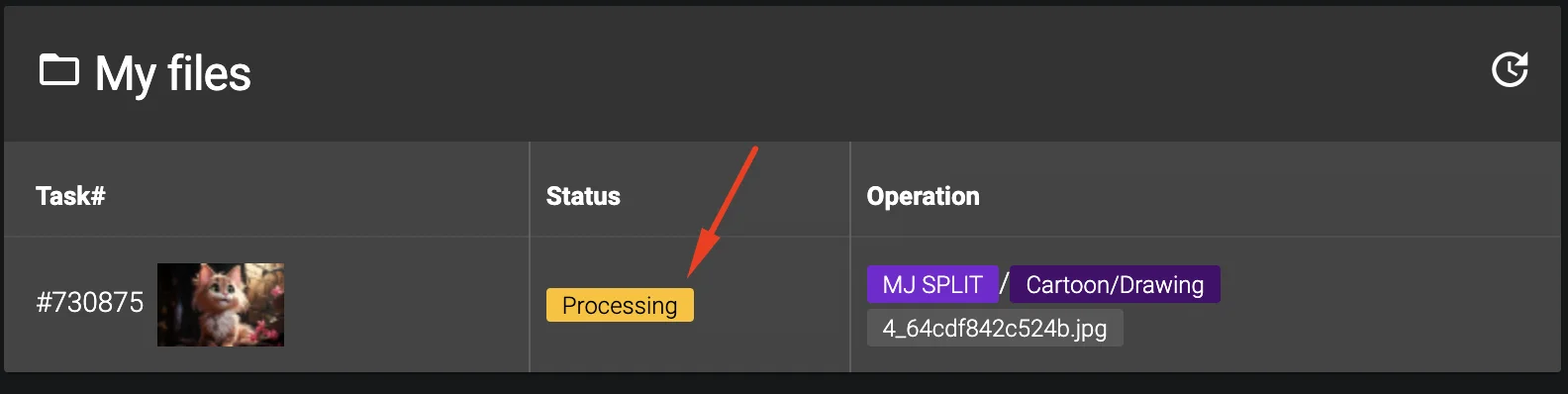
- DONE: The processing was successful! A "DOWNLOAD" button will appear in this column. Other interactive buttons like "COMPARE" or "PREVIEW" may also appear here depending on the tool used.
- ERROR: The processing failed.
A red trashcan icon delete is available for tasks that are queued or have errored. Clicking it will remove the task. For "DONE" tasks, the trashcan icon moves to the rightmost part of the row, allowing you to remove the entry after downloading.
- Operation Column: This column provides context about the tool used and the specific settings applied for that task (e.g., upscaler model, re-imagine style, strength).
Additional Features and Tips
- Refresh Table: At the top-right corner of the "My Files" table, you'll find a refresh icon update. Click this to update the table contents without reloading the entire webpage.
- Quick Navigation: You can often click on the operation description (e.g., the violet "UPSCALE" button in the screenshot) in the "Operation" column to quickly navigate back to the tool that was used for that task.
- File Storage: Processed files are stored on dgb.lol servers for 24 hours from their completion time. Please download your files within this period.
- Automatic Updates: When you switch back to the browser tab containing the "My Files" page, the sidebar status counts and the main file table will often refresh automatically, keeping you updated on your tasks' progress.
- Sound Notifications: If your device's sound is enabled, you may hear a notification sound when a new file has been successfully processed, even if the browser tab is not active. You can test the notification sound by clicking here. You can also choose from multiple notification sounds in your profile settings.
- Need Help? If this guide isn't enough, or if you have specific issues with a task, we're always available to help on our Discord channel. Please have your Task# ready if inquiring about a specific job.
