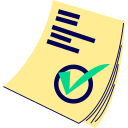Ad blocker detected, please disable it, and reload the page
If you are using a Brave browser, please disable the Brave Shield for this website
Quick Image Upscaler
What is it?
This is a simple tool that quickly increases your input image's dimensions by 2x, 3x, or 4x, based on your selection.
What is the cost to use this tool?
This tool is free for basic use. Premium users benefit from higher batch processing limits, among other perks detailed on our Premium page. There are no other hidden fees or credit requirements for using this specific tool.
Understanding the Limitations
To ensure fair usage and optimal performance, the following limitations are in place:
- Batch Processing Limits:
- Freemium (non-premium) users: Up to 25 files per upscaling batch. This limit may be dynamically adjusted based on overall server load.
- Premium users: Higher fixed batch limits depending on their subscription tier (e.g., Supporter: 60 files, Fan: 80 files, Sponsor: 100 files, Partner: 120 files per batch). Please refer to the Premium page for specifics.
- Maximum file size of 10MB (MegaBytes) per input image.
- Maximum input image resolution of 4 MPix (MegaPixels), equivalent to 4 million pixels (e.g., an image of 2000 pixels wide by 2000 pixels high, or similar dimensions like 4000x1000 pixels).
- Supported file formats: .jpeg, .jpg, .png, and .webp. These formats cover the vast majority of commonly used image types.
How to use this tool
Follow these simple steps:
- 1) Drag and drop one or more files (up to your current batch limit) into the designated drag-area.
- 1b) Alternatively, you can click on the upload icon within the drag-area to select images from your local computer.
- 2) If any errors occur with your files, an error message will explain the issue. Otherwise, proceed to the next step.
- 3) Once your files are accepted, the upscaler multiplier options (2x, 3x, 4x) will appear. (A brief visual effect where files are randomly displayed on the screen may occur; this is purely an effect.)
- 4) Choose your desired upscaling multiplier (2x, 3x, or 4x) for the output image.
- 5) After selecting the multiplier, click the large "Submit" button. Please wait a few moments while the files are uploaded. Upload time can vary depending on your internet connection speed. Important: Do NOT refresh or leave the page during the upload process, as this will cancel your upscaling job.
- 6) After a successful upload, the following window will appear, confirming your task is queued:
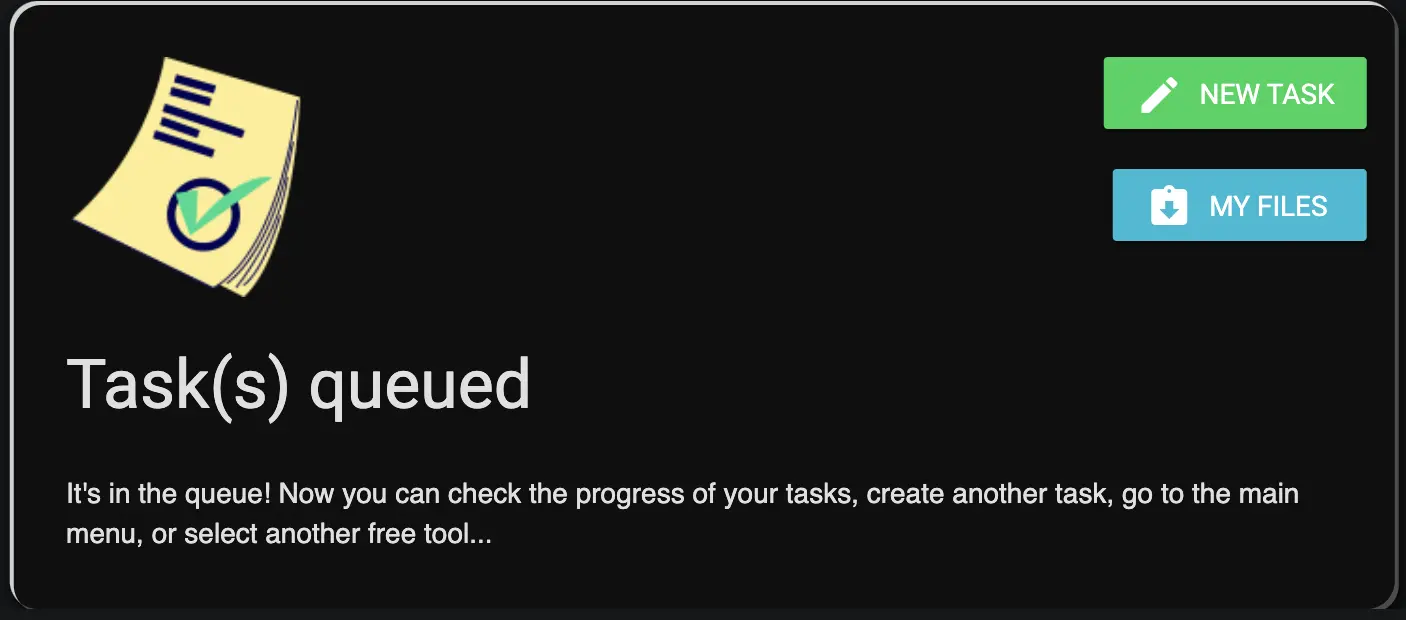
- 7) From this window, you can either add more files for upscaling by clicking the "New task" button or check the status of your uploads by clicking the "My Files" button.
Frequently Asked Questions
Can I skip the queue or make it faster?
No. To ensure fairness for all users, we utilize a standard queue system, and no preferential treatment or paid acceleration options are offered for this tool.
I made a mistake and uploaded the wrong image. What can I do?
If you've uploaded an image incorrectly, you can remove it. Navigate to the "My Files" section and click the "trash bin" icon next to the relevant file to remove it from the queue.
Do I need to stay online on the website while my images are being upscaled?
No. The upscaling process occurs entirely on our servers, so you do not need to keep the website open or remain online after your job is successfully queued.
How long are my upscaled files stored on the server?
Your upscaled files are available for download for 24 hours from the time of their successful processing. Due to limited server disk capacity, we cannot store files beyond this period.
Can anyone else see or access my images?
Absolutely not. Your images are protected by security measures, and only you can access them through your session. These files are not visible even to site administrators. However, if you choose to share the download link with someone, they will also be able to download the files.
Will I have copyright for the upscaled images?
Yes. If you hold the copyright and commercial rights for the original images, you retain those rights for the upscaled versions. You are free to use these upscaled images, including for commercial purposes, under the same terms as your original files.
Why Upscale Images with this Tool?
This tool increases image dimensions by 2, 3, or 4 times. It uses standard, non-sophisticated upscaling techniques, so while it makes images larger, the output may not have the same level of AI-driven detail enhancement or artifact reduction as our "AI Image Upscaler" tool. This Quick Upscaler is useful for:
- Quickly enlarging images when a simple size increase is needed and advanced AI enhancement is not critical.
- Preparing images for uses where slight pixelation at larger sizes is acceptable.
- Basic enlargement for web use, presentations, or personal viewing.
For the highest quality upscaling with AI-powered detail generation, please consider using our dedicated "AI Image Upscaler" tool.