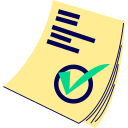Ad blocker detected, please disable it, and reload the page
If you are using a Brave browser, please disable the Brave Shield for this website, or in global, enable third party cookies for dgb.lol
If you are using a Firefox browser, turn off the strict mode for the dgb.lol website - more info here
Midjourney Image Splitter/Upscaler
What is it?
This advanced tool allows you to easily work with Midjourney's 4-image previews. You can split the grid, select one or more of the individual images with a single click, and then upscale your selections. The process is designed to be straightforward and user-friendly.
What is the cost to use this tool?
The core features of this tool are available for free. For enhanced performance and features, premium options are available. Details regarding freemium usage and premium benefits are outlined below and on our Premium page.
How to use this tool
Follow these simple steps:
- 1) In Discord, navigate to your generated Midjourney image grid. Click on the image preview to open it in a larger view, as shown in the demonstration image:
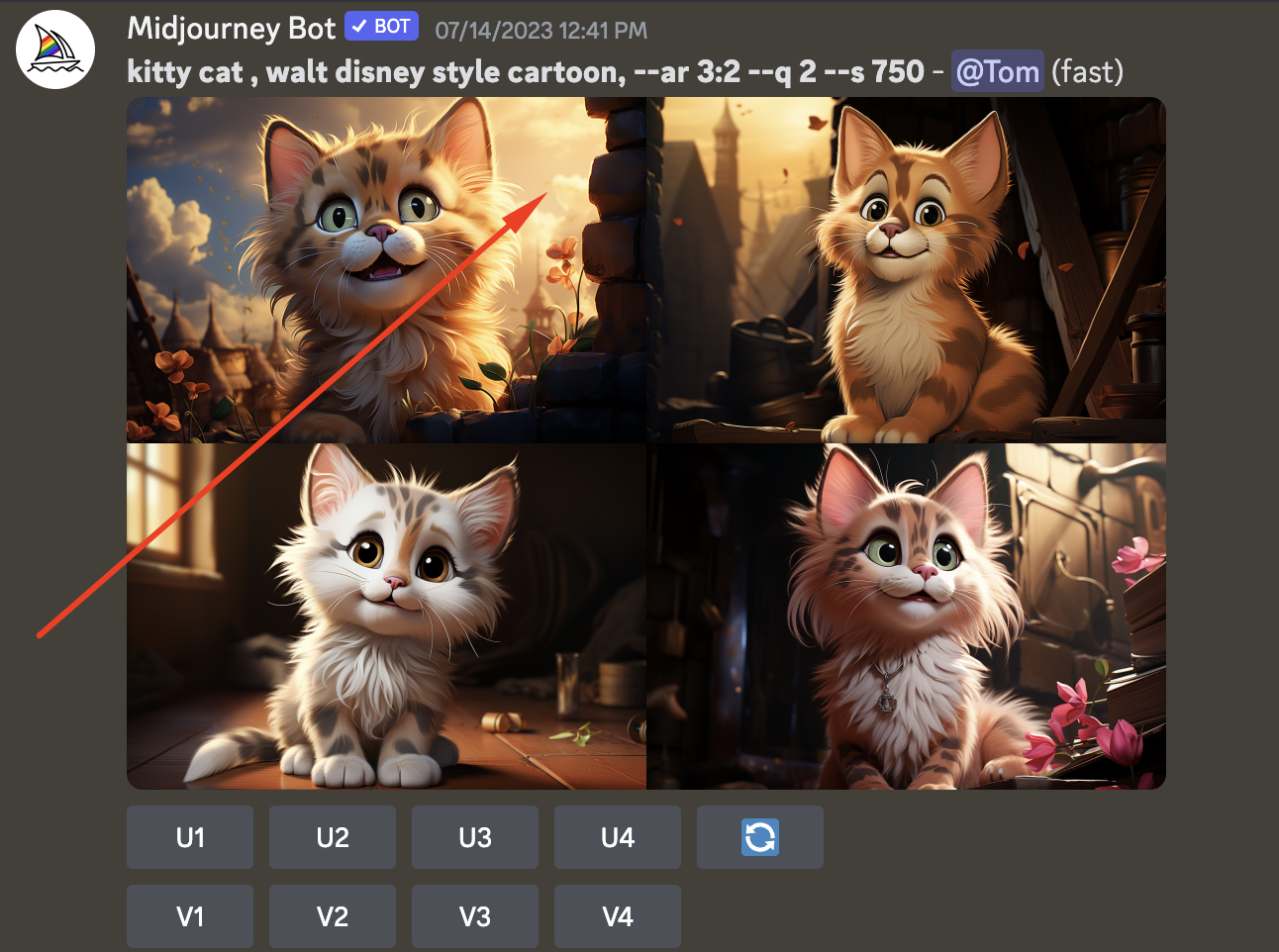
- 2) Locate and click the "Open in Browser" link, typically found on the bottom-left side of the image popup in Discord:

- 3) The 4-image preview will open in a new browser tab. You need to copy the image URL. You can do this by either selecting the full URL in the address bar and copying it (Ctrl+C or Cmd+C), or by right-clicking on the image and selecting "Copy image address." Both methods are illustrated below:
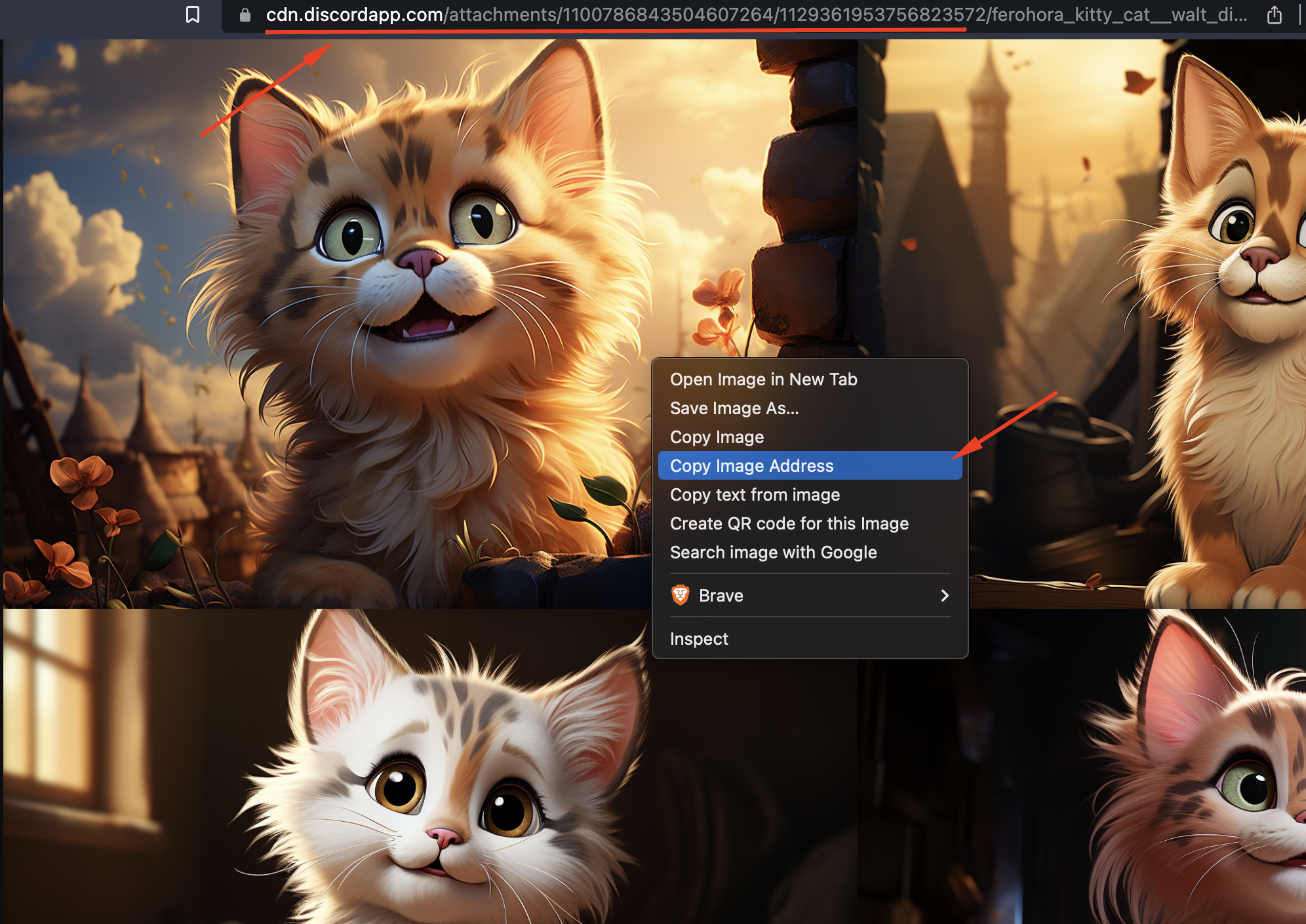
-
4) Return to the dgb.lol Midjourney Image Splitter/Upscaler tool and paste the copied image address into the designated input field:
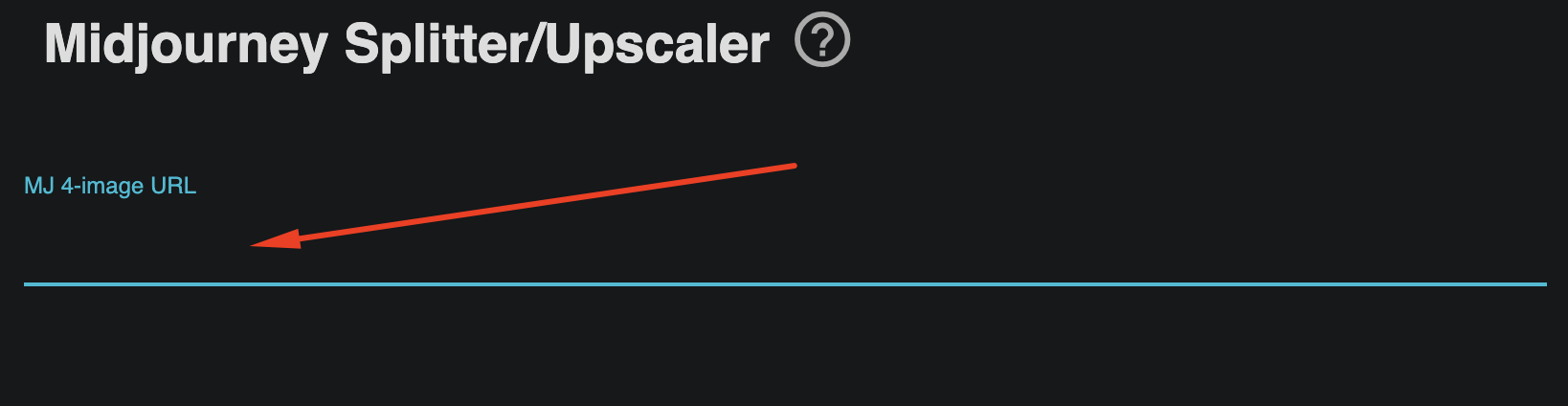
- 5) After pasting the image address, wait a few seconds for our tool to process and split the image grid. The individual images will then appear on your screen, similar to this:
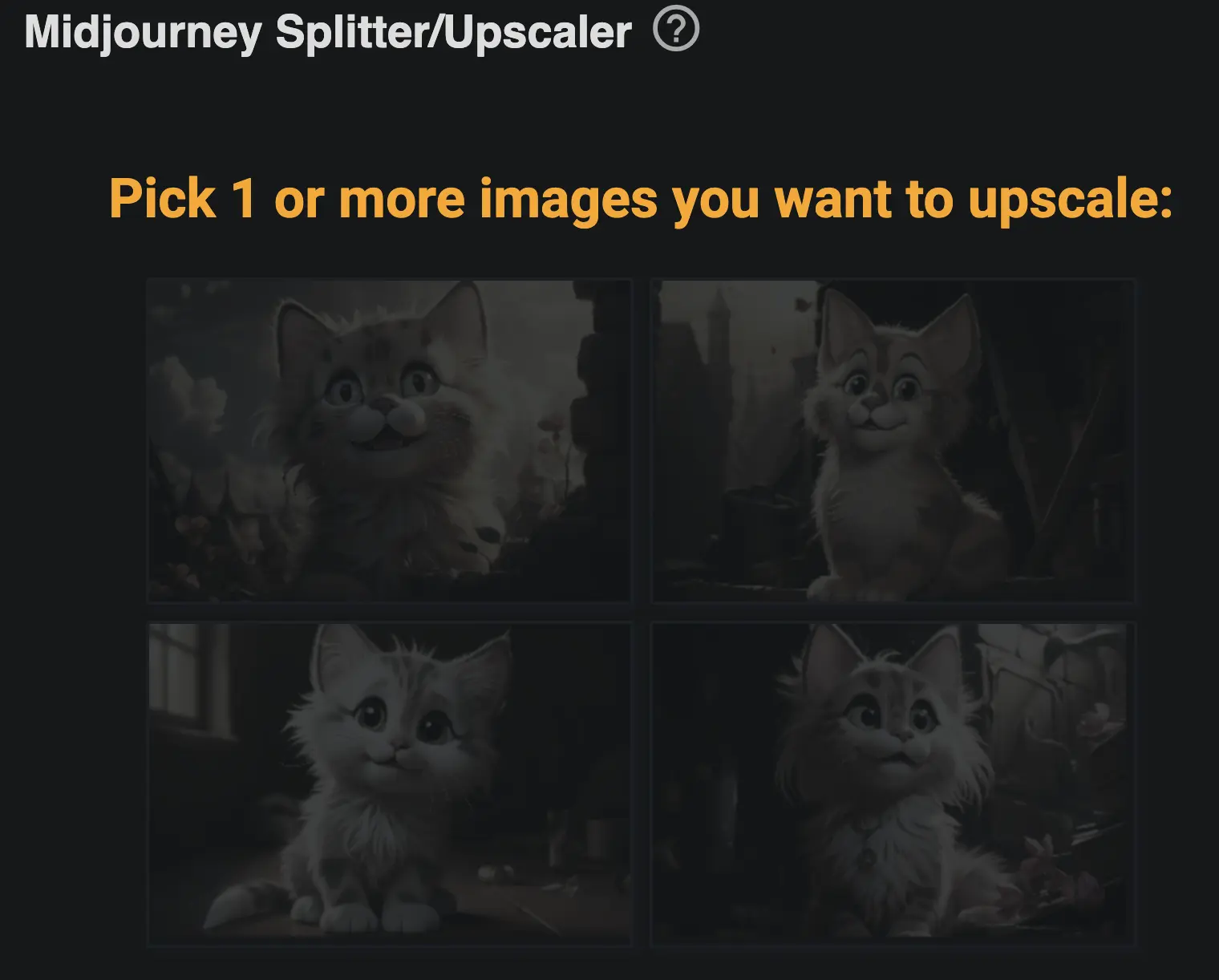
- 6) Click on one or more of the individual images you wish to upscale. Selected images will be highlighted. The example below shows images 1 and 4 selected:
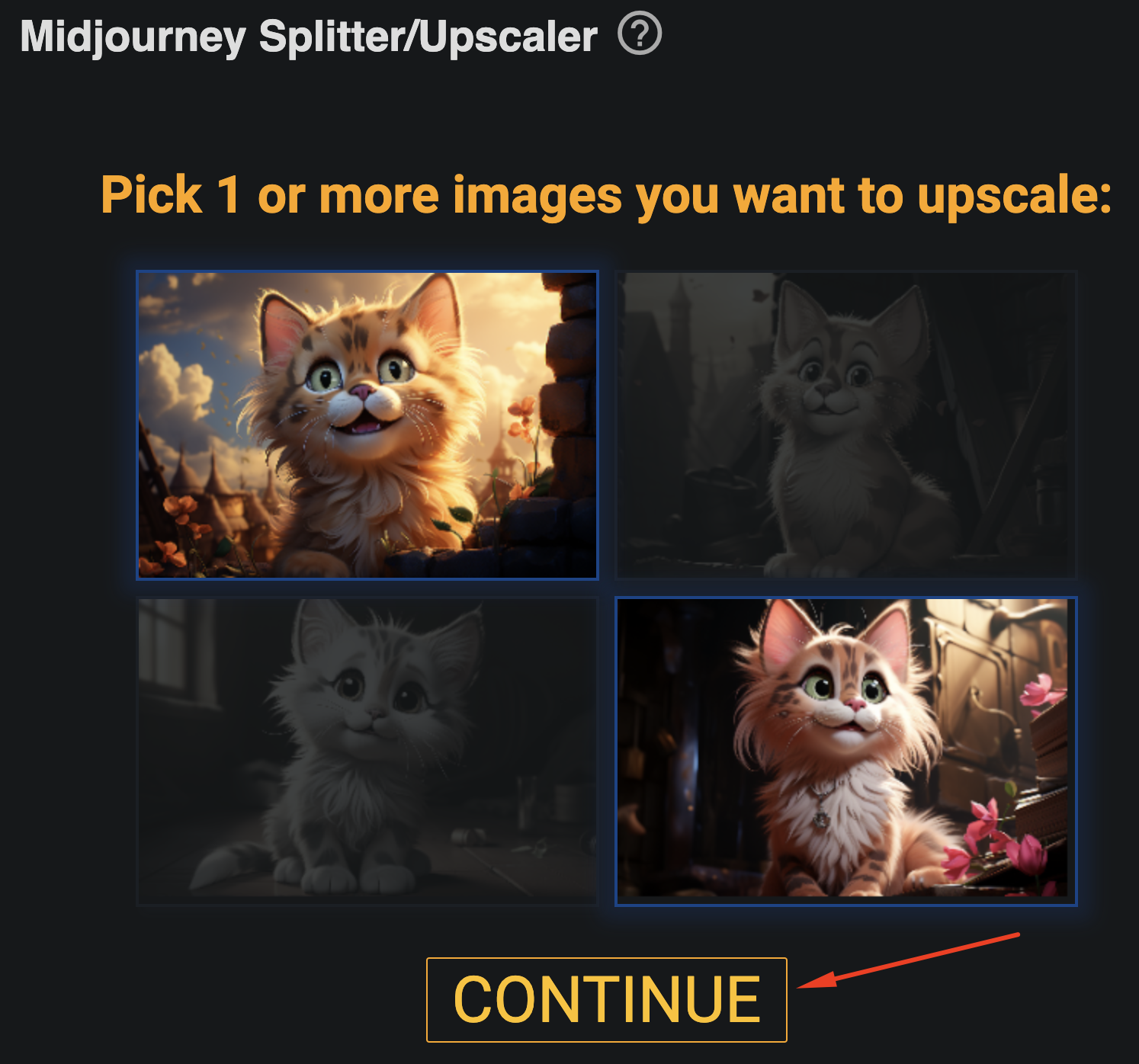
- 7) Once you are satisfied with your selection(s), click the "CONTINUE" button as indicated in the image from the previous step.
- 8) You will now be presented with upscaling options.
- (Premium Users Only) Priority Queue: If you are a premium user, you can check the 'Priority queue?' box. This processes your selected images on higher-performance premium servers for faster results, costing 1 credit per selected image from your premium account.
- Select an upscaler model: Choose an upscaler model from the list. Each model has different characteristics and is optimized for various image types and upscaling factors (e.g., 2x, 4x, 6x, 8x, as typically indicated in the model name). More models may be added in the future. Feel free to experiment to find the best fit.
- 9) After selecting your model (and priority queue option, if applicable), click the green "Submit" button. Please wait a moment for the initial processing and upload to complete. Important: Do NOT refresh or leave the page during this process, as it will cancel your upscaling job.
- 10) After a successful submission, the following window will confirm that your task(s) are queued:
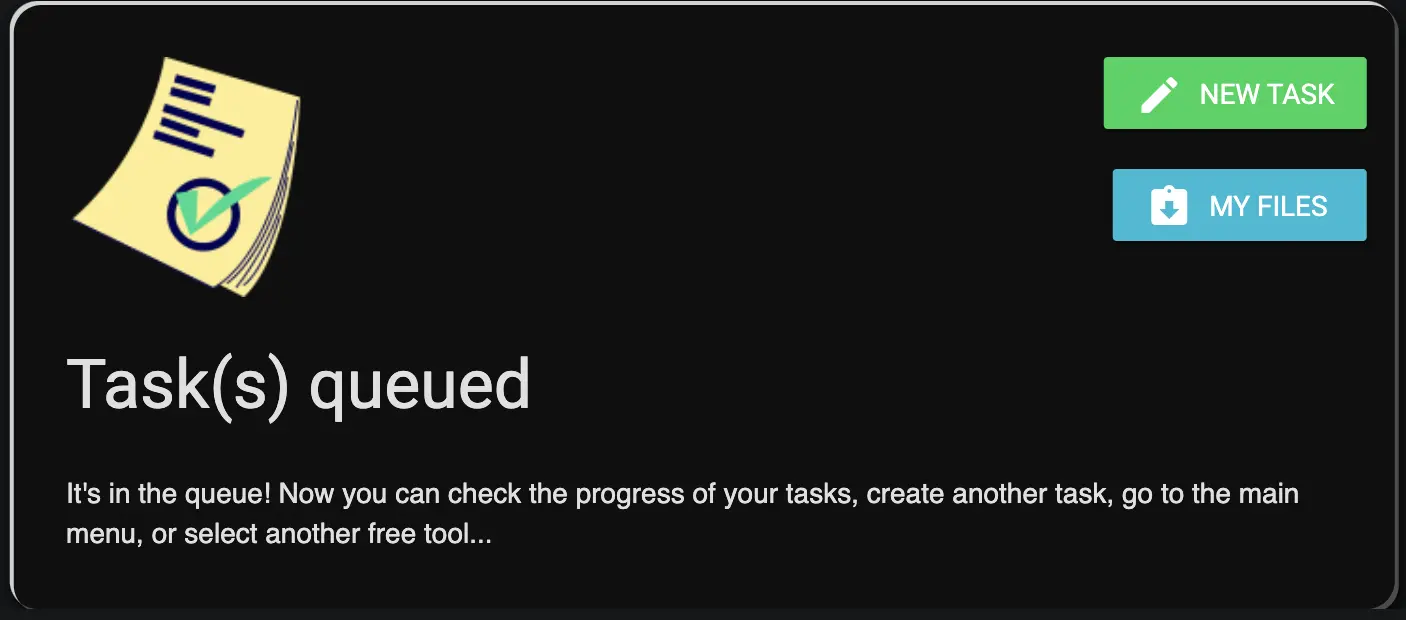
- 11) From this window, you can either add more Midjourney images for splitting and upscaling by clicking the "New task" button, or check the status of your uploads by clicking the "My Files" button.
Frequently Asked Questions
Can I skip the queue or expedite the process?
Our system processes jobs in a queue. Freemium users' jobs are processed based on shared resources. Premium users can opt for the 'Priority queue' when submitting their images for upscaling. This option processes jobs on our higher-capacity premium servers for faster turnaround times and costs 1 credit per selected image from your premium account. For more details on premium benefits, please visit our Premium page.
I made a mistake or want to change my selected images after clicking "CONTINUE". What can I do?
If you need to change your image selections after they've been submitted for upscaling, you can navigate to the "My Files" section and use the "trash bin" icon next to the relevant file(s) to remove them from the queue. You can then start the process again.
Do I need to stay online on the website while my images are being upscaled?
No, the upscaling process occurs entirely on our servers, so you do not need to keep the website open or remain online after your job is successfully queued.
How long are my upscaled files stored on the server?
Your upscaled files are available for download for 24 hours from the time of their successful processing for freemium users. Due to limited server disk capacity, we cannot store files beyond this period for freemium accounts. Premium users may have extended storage times based on their plan.
Can anyone else see or access my images?
Absolutely not. Your images are protected by security measures, and only you can access them through your session. These files are not visible even to site administrators. However, if you choose to share the download link with someone, they will also be able to download the files.
Do I retain copyright for the upscaled images?
Yes, if you hold the copyright and commercial rights for the original images generated by Midjourney, you retain those rights for the upscaled versions produced by our tool. You are free to use the upscaled images commercially under the same terms. Important: To have commercial rights for images generated by Midjourney, you generally need an active, paid Midjourney subscription that grants such rights. Please refer to Midjourney's terms of service for specifics.
Why Upscale Images from Midjourney?
Upscaling selected images from your Midjourney grid increases their dimensions significantly (e.g., by 2x, 4x, 6x, or 8x, depending on the chosen AI model) while our AI technology works to maintain and often enhance quality. This minimizes the pixelation common with traditional resizing and can even improve details. Reasons to upscale include:
- Creating high-resolution versions for use as wallpapers.
- Preparing detailed images for Print on Demand products.
- Obtaining a higher quality version of a specific image from the Midjourney grid for portfolio or display purposes.
- Printing images as wall art or framed pictures where higher detail improves visual appeal.
- Using enhanced images in presentations, websites, or other media.
- And many other applications where a larger, clearer image is beneficial.
How Good is the Midjourney Splitter and Upscaler? (Example)
Original Midjourney Grid Image (example selection):

Zoom on a selected cat's face (from the original grid, before upscaling):

Zoom on the cat's face after splitting and upscaling with dgb.lol (using the cartoon/drawing upscaler model as an example):