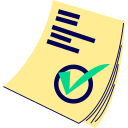Ad blocker detected, please disable it, and reload the page
If you are using a Brave browser, please disable the Brave Shield for this website
Creative AI Image Upscaler
What is it?
This is a highly advanced tool that employs sophisticated AI technology to upscale your images. It goes beyond simple resizing by creatively adding extra details to the resulting image, often details that were not explicitly present in the original.
What is the cost to use this tool?
The Creative AI Image Upscaler operates on a freemium model. Core functionality is available for free. Premium users receive benefits such as higher processing queue limits for Advanced AI tools like this one. For a comprehensive list of premium benefits, please see our Premium page.
Understanding the Limitations
To ensure fair usage and maintain system performance, the following limitations are in place:
- Pending Upscale Jobs (Queue Slots for Advanced AI Tools):
- Freemium users have a dynamic limit on the number of pending Creative AI Upscaler jobs they can have in the queue (this can be up to 5, potentially varying based on overall server load to help manage waiting times).
- Premium users benefit from higher, fixed limits on pending jobs for Advanced AI tools (which includes Creative AI Image Upscaler), determined by their subscription level (e.g., Supporter: 5, Fan: 7, Sponsor: 10, Partner: 15 unfinished images in queue).
- Input File Requirements:
- Supported formats: .jpg, .webp, and .png.
- Maximum file size: 5MB (MegaBytes).
- Maximum input image dimensions: 2 MPix (MegaPixels). The tool is designed to upscale from this base.
- This tool processes one image at a time; bulk uploads are not supported.
How to use this tool
Follow these simple steps:
- 1) Drag and drop a single input image (jpg, webp, or png format, within the 5MB file size and 2MPix dimension limits) into the designated upload area. This tool is particularly well-suited for creatively upscaling AI-generated images.
- 2) After uploading your input image, several sliders and options will appear, allowing you to fine-tune the creative upscaling process:
- Creativity: Adjusts how much artistic freedom the AI has. Higher values mean the output may diverge more significantly from the input image, potentially introducing novel elements. Very high values can lead to more abstract or "hallucinated" results, which can be interesting for experimentation.
- Details level: Controls the amount of fine detail the AI attempts to generate in the output. Higher values aim for more intricate details but, like creativity, can sometimes lead to unexpected artifacts if set too high.
- Details depth: Influences the perceived 3D-ness or layering of the generated details. This setting interacts with "Details level" by affecting different aspects of the AI's detail generation process.
- Output resolution: Determines the final dimensions of the upscaled image. While larger is often desired, be aware that excessively large output resolutions for a given input might sometimes result in lower quality or more artifacts. Finding a balance is key.
- Realistic face(s) on the image: Checking this box instructs the AI to use a model variant that is better trained for generating realistic human faces. However, note that the primary strength of the Creative AI Upscaler lies in more artistic or stylized enhancements, so results with realistic faces might still appear somewhat "stylized" or "interpretive."
Note: Due to the generative nature of AI, submitting the exact same image with identical settings multiple times will likely produce slightly different results each time.
- 3) Once you have configured your settings, press the "SUBMIT" button. Please wait while the image uploads to the dgb.lol server for processing. Important: Do NOT refresh or close your browser tab during the upload, as this may cancel your job.
- 4) After a successful upload, a confirmation window will appear, indicating your task has been queued:
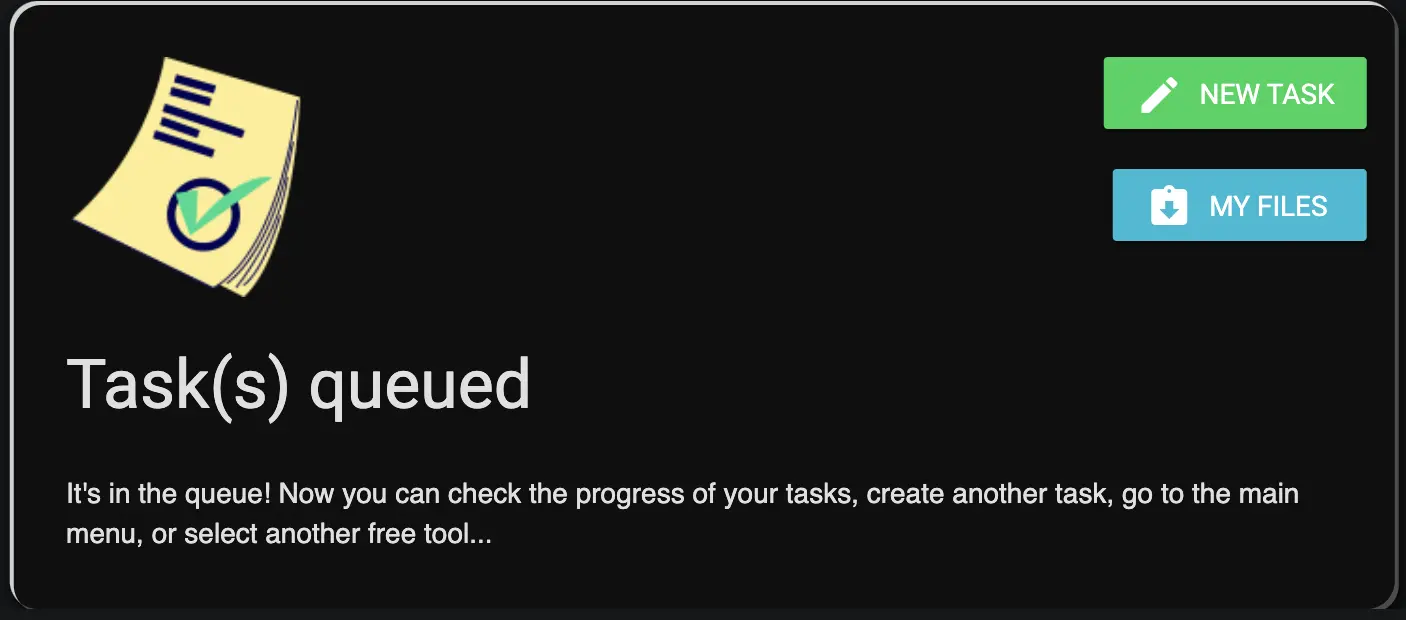
- 5) You can now submit another image for creative upscaling, explore other tools on our site, or check the status of your jobs in "My Files."
Frequently Asked Questions
Can I skip the queue or make the Creative AI Image Upscaler faster?
There isn't a direct "skip queue" option or credit-based prioritization specifically for this tool. All jobs are processed via a shared queue. Premium users benefit from higher "unfinished images in queue" limits for Advanced AI tools, allowing them to submit more jobs concurrently. However, the processing speed of individual jobs depends on the overall server load.
I made a mistake or uploaded the wrong image. What can I do?
If you've submitted an image incorrectly, you can remove it from the processing queue by navigating to the "My Files" section and clicking the "trash bin" icon next to the relevant file.
Do I need to stay online while my images are being processed?
No. Once your image is successfully uploaded and queued, all processing occurs on our servers. You do not need to keep your browser open or remain online.
How long are my creatively upscaled files stored on the server?
Processed images are available for download for 24 hours from completion for freemium users. Due to server disk capacity, we cannot retain files longer for freemium accounts. Premium users may have extended storage times based on their subscription plan.
Can anyone else see or access my images?
Absolutely not. Your original and processed images are protected by security measures. Only you can access them through your session, and they are not visible even to site administrators. However, if you share a download link, the recipient will be able to download the file.
Will I have copyright for the output AI images?
If you hold the copyright and commercial rights for your original input image, you generally retain those rights for the creatively upscaled output. You are typically free to use these modified images, including for commercial purposes, under the same terms as your original file. Users are responsible for ensuring their use complies with all applicable laws regarding copyright and AI-generated or modified content.
Why and When to Use This Tool?
The Creative AI Image Upscaler is ideal for:
- Adding an artistic AI touch and injecting new, imaginative details while upscaling an image.
- Transforming standard images into more unique, detailed, and creatively enhanced versions.
- Experimenting with how AI can interpret and expand upon visual information to create something novel.
- Generating uniquely styled upscaled images for digital art, concept designs, or personal projects.
Remember that this tool is designed for creative exploration. Results can be surprising and depend heavily on the input image and the chosen settings. It's often a tool for fun and discovering new visual possibilities.
Have fun creating! :)