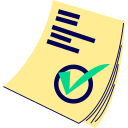Click here to see our help page
Click or Drop JPEG/JPG/PNG files here
Max 500 files / 50MB each / 100MPix each
AI Bulk Image Tagger (Using Your OpenAI API Key)
What is it?
This advanced tool utilizes OpenAI's Vision API (via your personal OpenAI API key) to automatically generate a title and comma-separated keywords for your images. It then injects this information directly into each image's metadata (EXIF/IPTC tags).
The primary strength of this tool is its ability to perform bulk image tagging. Many stock image platforms can read these embedded metadata tags, which can significantly streamline your submission process by pre-filling title and keyword fields. This is a substantial time-saver! However, we always recommend double-checking the AI-generated tags for accuracy and relevance before final submission to any platform.
Additionally, when you use the "Bulk Download" feature from your "My Files" section for images processed by this tool, a separate text file containing the title and keywords will be generated alongside each image.
Are there any limitations?
- Supported Input Format: This tool currently accepts .jpg / .jpeg files only. This is because the EXIF/IPTC metadata structure commonly used by stock image platforms is most reliably supported by the JPEG format.
- Batch Limit: You can upload a maximum of 500 files per batch.
- Per-File Limits:
- Maximum file size: 50MB (MegaBytes) each.
- Maximum image resolution: 100MPix (MegaPixels) each.
How much does it cost to use this tool?
The dgb.lol interface for this tool is free. However, since it uses your own OpenAI API key to access the Vision API, you will be billed directly by OpenAI for the analysis of each image.
The cost per image can vary based on the complexity of the image and the length of the generated tags, but it is generally very low. As of the last update of this help page, it was approximately $0.00255 per image (for a typical 1024x1024 image with detail set to low, plus costs for output tokens), but this can vary. For a batch of images, this can still be very cost-effective compared to manual tagging time.
Important: OpenAI's pricing for their Vision API is subject to change. Always refer to the official OpenAI pricing page (look for GPT-4 Vision or the relevant Vision model pricing) for the most current and accurate information.
How to Get and Set Up Your OpenAI API Key
To use this tool, you need an OpenAI account with a funded balance and an active API key. The process is the same as for our AI Text to Image Generator:
- Register/Login at OpenAI: Go to platform.openai.com and create an account or log in.
- Add Billing Information & Credits:
- Navigate to the "Billing" section (usually under "Settings" in the left sidebar: Billing Overview).
- Set up a payment method and add credits to your balance. You can typically start with a small amount (e.g., $5), which should be sufficient for tagging a large number of images.
- Create an API Key:
- Go to the "API Keys" section: API Keys.
- Click "Create new secret key." You can give it a descriptive name (e.g., "dgblol_tagger").
- Crucial: When the API key is displayed, copy it immediately and store it in a secure place. You will not be able to see the full key again after closing the dialog.
- Monitor Usage: You can track your API usage and costs on the OpenAI "Usage" page: Usage Dashboard.
Disclaimer: dgb.lol is not affiliated with OpenAI. This tool is an interface to facilitate your use of the OpenAI API. All billing and API key management are handled by OpenAI. dgb.lol does not profit from your OpenAI payments and is not responsible for charges incurred on your OpenAI account, changes in OpenAI's pricing/policies, the quality of AI-generated tags, or the availability of their services. Use this tool and your OpenAI API key at your own discretion and responsibility. dgb.lol provides free temporary storage (24 hours) for your processed files and their tags.
How to use this tool
First, ensure you have your OpenAI API key ready. Copy it and paste it into the "Your OpenAI API Key" input field on our tool page. For this tool, your API key is securely transmitted and stored encrypted in our database temporarily, associated with your processing jobs. It is used solely for communicating with the OpenAI API on your behalf for your tagging tasks and is automatically deleted from our system when your job results are deleted (after 24 hours, or when you manually delete them from "My Files"). We do not use your API key for any other purpose.
- Upload Images: After entering your API key, drag and drop your .jpg/.jpeg images (up to 500 files, within the 50MB/100MPix per-file limits) into the designated upload area.
- Submit for Processing: Click the "Submit" button. Your files will be uploaded to dgb.lol's secure temporary storage. This may take some time depending on the number and size of your images.
- Queueing: After successful upload, your batch will be added to a dedicated AI processing queue, separate from our other tool queues (like AI upscalers).
- Processing Time: Tagging each image typically takes less than a minute, but this can vary based on image complexity and current OpenAI server load.
- Check Results in "My Files": Once images are tagged, they will appear in your "My Files" section. You'll be able to see the generated title and keywords for each image.
- Download: We highly recommend using the bulk download option from "My Files" once all images in a batch are processed. This will provide you with:
- Your original images, now with the title and keywords embedded directly into their metadata.
- A separate .txt file for each image, containing its generated title and keywords, for easy reference or alternative use.
- Error Handling: If any errors occur during processing (e.g., with the OpenAI API, file issues), the reason for the error should be displayed in the "My Files" section for the affected task. Please be aware that misuse of API keys or attempts to circumvent system limitations may result in your dgb.lol account being restricted from using this tool.
Optional: Automatic Upload to Adobe Stock Contributor Account
Starting from August 24, 2024, you have the option to automatically upload your tagged images directly to your Adobe Stock Contributor account's "New" files section.
To use this feature:
- Obtain Adobe Stock SFTP Credentials:
- Log in to your Adobe Stock Contributor account.
- Navigate to the "Upload" page (or look for a link like Upload Files).
- Below the main drag-and-drop area, find a link related to "SFTP Upload" or "Learn more" about uploading. Clicking this should reveal your specific SFTP username and password.
- If no password is shown, there should be a button to "Generate Password." Important: If you generate a new password, try to ensure it does not contain single (') or double (") quote characters, as these can sometimes cause issues in forms. Regenerate if necessary.
- Enter Credentials in Tagger Tool: On our AI Bulk Image Tagger page, you will find fields to enter your "Adobe Stock SFTP Username" and "Adobe Stock SFTP Password." These are NOT your main Adobe Stock login credentials. Use only the SFTP-specific ones.
- Automatic Upload: If both valid SFTP fields are filled, after your images are successfully tagged by our tool, they will be automatically uploaded via SFTP to your Adobe Stock "New" files area. The embedded title and keywords will be pre-filled on Adobe Stock, saving you significant time. You will typically only need to add category information and specify if the image is AI-generated on the Adobe Stock platform.
- Disable Auto-Upload: If you no longer wish to use the automatic SFTP upload, simply clear your SFTP username and password from the fields in our tagger tool.
SFTP Security and Storage: Your Adobe Stock SFTP credentials, if provided, are stored securely (e.g., encrypted) and are used solely for uploading your tagged files to your Adobe Stock account. They will be remembered in your browser's local storage or cookies for convenience until cleared or your browser data is deleted.
Adobe Stock Upload Time: Please note that it may take a few minutes (or sometimes longer, depending on Adobe's system) for your uploaded files to appear in your Adobe Stock "New" files section after the SFTP transfer is complete. Do not panic if they are not immediately visible.
Password Consistency: If you have saved your SFTP password in our tool and later regenerate your SFTP password on the Adobe Stock website, the saved password in our tool will no longer be valid, and uploads will fail. You will need to update it in our tool. It's best to save your generated Adobe Stock SFTP password in a secure place.